NEC UNIVERGE ST500 For iPhones Softphone Contacts Details
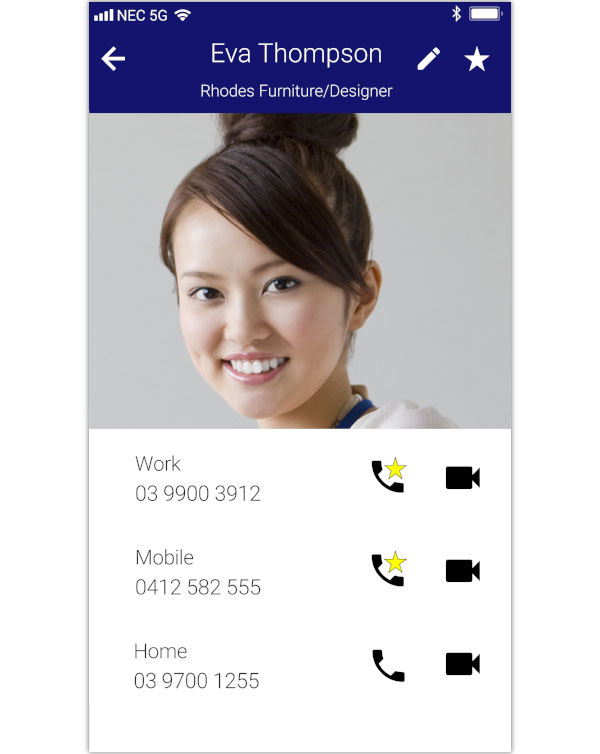
Status
The ST500 gives you instant feedback as to its status. The icon will change based on what the application is doing.
Ready
The ST500 is connected to the phone system and is ready to make and receive calls.
Talking
You are currently on a call.
On Hold
You currently have a caller on hold.
Connecting
The ST500 is trying to connect to your phone system. If it takes more than a few minutes to connect, you should talk to your system administrator to diagnose why.
Error
There is an issue with the ST500s configuration. Contact your system administrator.
Video Call Contact
Click the "Star" to add a selected number (and dial method) to your Favourites screen.
This is a great way to ensure the people that you contact often are just a tap away.
When you click the Star, your screen will darken and you can then tap the phone and video numbers that you would like to show on your Favourites screen.
Contact Details
The contacts name, company and job title are shown.
If the company or job title are not available for the contact they will not be displayed.
Edit Contact Details
Tap to edit the contacts details in your iPhones / iPad contact management application.
Contacts Photo
The photo of the contact (from your phones phone book).
If no photo is available a default photo will be shown.
Contacts Numbers
A list of the contacts phone numbers is shown, with the phone type followed by the actual phone number.
To call the contact on that number, simply tap the phone or video icons on the right.
Call Contact
Tap the phone icon to call the selected number.
If the phone has a "star" on it, it is selected as a favourite number and will appear on the Favourites screen.
- Tap the icon to make a call.
- Tap and hold the icon to make a hands-free call.
Video Call Contact
When you tap the video icon, the ST500 will immediately begin to call the selected number as a video call.
If the video icon has a "star" on it, it is selected as a favourite number and will appear on the Favourites screen.