NEC UNIVERGE ST500 For iPhones Softphone Settings
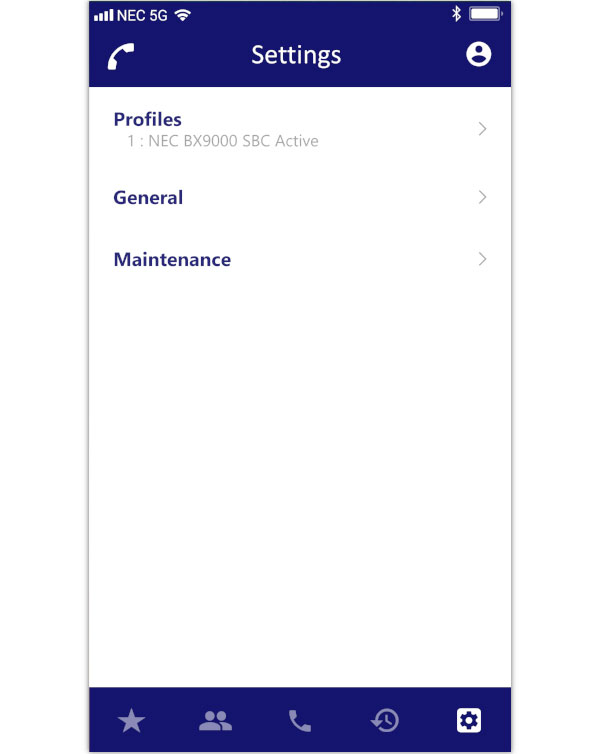
Status
The ST500 gives you instant feedback as to its status. The icon will change based on what the application is doing.
Ready
The ST500 is connected to the phone system and is ready to make and receive calls.
Talking
You are currently on a call.
On Hold
You currently have a caller on hold.
Connecting
The ST500 is trying to connect to your phone system. If it takes more than a few minutes to connect, you should talk to your system administrator to diagnose why.
Error
There is an issue with the ST500s configuration. Contact your system administrator.
Favourites
Clicking the "Favourites" icon will take you to the "Favourites" screen.
This screen allows you to list the names and numbers of the people that you frequently call (or video call).
It shows you the person’s name, photo and the number that you have chosen.
- Tapping the photo or details will take you to the contact's detailed contact information.
- Tapping on the phone icon will call the selected number.
- Tapping on the video icon will initiate a video call.
Contacts
Clicking the "Contacts" icon will take you to the "Contacts" screen.
The Contacts screen allows you to see all of the contacts that you have on your phone.
It shows you the person’s name, photo and company. If there is no picture assigned it will show a generic contact image.
Tapping the photo or details will take you to the contacts' detailed contact information. From there you can see all of their numbers and tap-to-dial.
Call
Clicking the "Call" icon will take you to the "Call" screen.
The Call screen allows you to dial any number of your choosing - just like from your desk-phone.
Once you enter a number tap the green phone button to make an audio call, or the blue video button to make a video call.
The Call screen also allows you to dial short-cuts (which you can define).
History
Clicking the "History" icon will take you to the call history screen.
The call history screen shows you a complete list of all calls, grouped by the caller (configurable).
You can filter the list by:
- All calls.
- Incoming calls.
- Outgoing calls.
- Missed calls.
Maintenance
Clicking the "Settings" icon will take you to the UNIVERGE ST500 settings screen.
The settings screen allows you to:
- Create new profiles.
- Change ring tones.
- Enable auto login.
Select Profile
Tap to choose the active profile (the phone system and phone number you want to use)
Profile Settings
Tap to change your phone system settings and the modify how the phone starts up
General Settings
Configure general settings, like how the ST500 restarts, audio and power settings.
Maintenance Settings
Access valuable support features that are not normally needed by the average user.