NEC UNIVERGE ST500 For iPhones Softphone Favourites
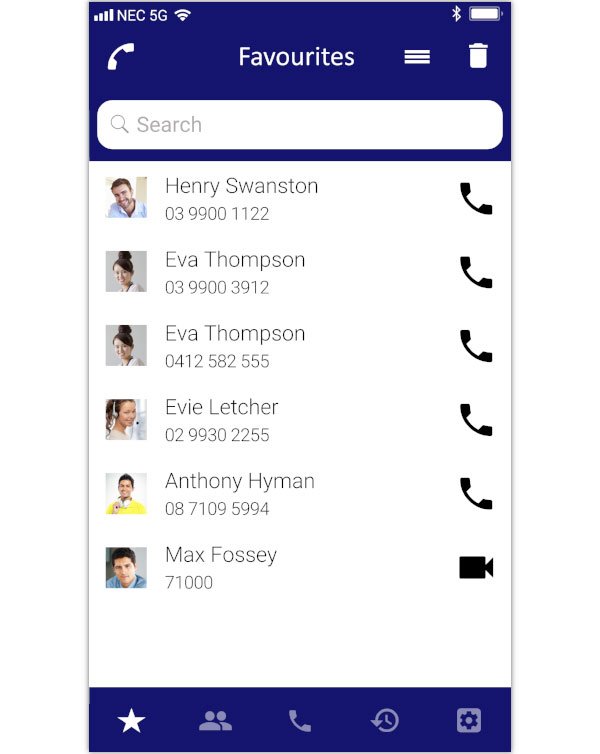
Status
The ST500 gives you instant feedback as to its status. The icon will change based on what the application is doing.
Ready
The ST500 is connected to the phone system and is ready to make and receive calls.
Talking
You are currently on a call.
On Hold
You currently have a caller on hold.
Connecting
The ST500 is trying to connect to your phone system. If it takes more than a few minutes to connect, you should talk to your system administrator to diagnose why.
Error
There is an issue with the ST500s configuration. Contact your system administrator.
Reorder Favourites
Tap to re-order your favourites.
Delete Favourite
Tap to delete icon to enter delete mode where you can select the "Favourites" you would like to remove from the screen.
Search Favourites
Tap the search field to search for your favourite contacts.
The list of favourites displayed will be filtered as you type.
- Tap the X icon in the search box to clear the filter.
Favourite Contact Information
Your favourites screen contains a list of the contacts that you have "Starred" from the Contacts screen.
All details come from your phone's in-built contacts/phone book.
Each line will show you:
- The photo of the person.
- The person's name.
- The number that will be called when you tap the phone/video icon on the right.
Tap for more information
Tap the contact's photo, name or number to see a more detailed view showing more contact information and all of the contact numbers. You will also be able to select audio or video calling.
Call a favourite
Tap the phone icon to call the selected number.
- Tap to the icon to make a call.
- Tap and hold the icon to make a hands-free call.
Video call a favourite
When you tap the video icon, the ST500 will immediately begin to call the selected number as a video call.
Favourites
Clicking the "Favourites" icon will take you to the "Favourites" screen.
This screen allows you to list the names and numbers of the people that you frequently call (or video call) with.
It shows you the person’s name, photo and the number that you have chosen.
- Tapping the photo or details will take you to the contacts' detailed contact information.
- Tapping on the phone icon will call the selected number.
- Tapping on the video icon will initiate a video call.
Contacts
Clicking the "Contacts" icon will take you to the "Contacts" screen.
The Contacts screen allows you to see all of the contacts that you have on your phone.
It shows you the person’s name, photo and company. If there is no picture assigned it will show a generic contact image.
Tapping the photo or details will take you to the contacts detailed contact information. From there you can see all of their numbers and tap-to-dial.
Call
Clicking the "Call" icon will take you to the "Call" screen.
The Call screen allows you to dial any number of your choosing - just like from your desk phone.
Once you enter a number tap the green phone button to make an audio call, or the blue video button to make a video call.
The Call screen also allows you to dial short-cuts (which you can define).
History
Clicking the "History" icon will take you to the call history screen.
The call history screen shows you a complete list of all calls, grouped by caller (configurable).
You can filter the list by:
- All calls.
- Incoming calls.
- Outgoing calls.
- Missed calls.
Settings
Clicking the "Settings" icon will take you to the UNIVERGE ST500 settings screen.
The settings screen allows you to:
- Create new profiles.
- Change ring tones.
- Enable auto login.