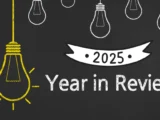AVAYA J139 IP Phone Front

Main Menu
Displays the list of options, such as Features, Applications, Settings, Network information, Administration, and About.
Navigation Cluster
Used to navigate on the Phone screen.
- Up and Down arrow keys: to scroll up and down.
- Right and Left arrow keys: to move the cursor in the text input field, and toggle values in the selection fields.
- OK button: to select the action assigned to the first soft key.
Contacts
Displays the entries in your Contacts list.
Voicemail
Used to dial the configured voice mail number to receive a voice message.
Recents
Displays call history list.
Headset
Used to toggle your call from the speaker to headset.
Speaker
Used to turn on the speaker.
Handset
Used to receive and make calls.
Volume
Used to adjust the volume of a handset, a speaker, or a ringtone.
- (+): To increase the volume.
- (-): To decrease the volume.
Mute Button
Used to mute and unmute the outgoing audio.
Beacon LED
Provides alerts for incoming calls and voice mail.
Phone Display
Displays two areas:
- Top Bar: It is always visible, displays communication and device status, and time and date.
- Application area displays the following:
- Application header: It displays the context-specific application title and one or more subtitles. Depending on the appearance type and the call state, the header displays details of the call.
- Application content area: it displays menus, lists, pop-up windows, images, or other application content.
- Soft-key labels area: it displays labels with information about the state of the Soft Key buttons.
Line Keys
Used to select the corresponding rows. Each line key has a LED that displays the following visual alerts:
- Red light: disabled features.
- Green light: incoming call and enabled features.
- Red and green light: the phone is off-hook.
Line Keys
Used to select the corresponding rows. Each line key has a LED that displays the following visual alerts:
- Red light: disabled features.
- Green light: incoming call and enabled features.
- Red and green light: the phone is off-hook.
Soft Keys
Used to select the corresponding label of context-specific actions.
Phone Key
Displays the Phone screen.
Dial Pad
Dial Pad to enter numbers.
Mic
Microphone for Speaker phone function.
AVAYA J139 IP Phone Back

5V DC Jack
To connect the power supply.
Network Port
To connect the Ethernet cable.
PC Port
To connect the computer.
Note: PC port is disabled when a Wi-Fi network is used.
Headset Jack
To connect the headset.
Handset Jack
To connect the handset.