How to Clear Mobile Browsing Data
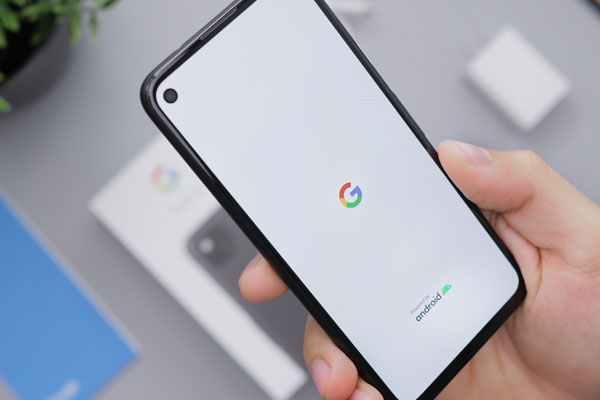
Everyone has their preferred internet browser, but the one thing all browsers have in common is that after a while they can play up a little, and require some housekeeping. Mobile internet browsers are no different, but can sometimes be a little less self explanatory when it comes to maintaining.
To that end, here’s a handy guide to help you clear your Cache, Cookies, and Browsing History for some of the most common mobile internet browsers.
Chrome for iOS
From within the Chrome app, tap the menu button and select Settings. From there:
- Tap Privacy
- Then Clear Browsing Data
- Select the data type you want to clear (i.e. Cache, Browsing History, etc)
- Then tap Clear Browsing Data on that page
- A pop up will ask you to confirm by tapping Clear Browsing Data once more
- Fully close the application and restart
Chrome for Android
From within the Chrome app, tap the menu button and select Settings. From there:
- Scroll down to Advanced, and tap Privacy
- Select Clear Browsing Data
- Tick the boxes to select which data you’d like to clear
- Press the Clear Data button
- A pop up will appear to confirm that your browsing data has been cleared
- Fully close the application and restart
Safari for iOS
Navigate to your devices settings and select Safari from the menu. This should be in the fifth grouping of options. From there:
- Scroll down and tap Clear History and Website Data
- A pop up will ask you to confirm by tapping Clear History and Website Data or Cancel
- Select Clear History and Website Data
- Clear History and Website Data will then grey out to indicate that there is no data to be cleared
Firefox for Android
From within the Firefox for Android app, tap the menu button and select Settings. From there:
- Scroll down and select Clear Private Data
- Tick or untick the appropriate boxes to select the data you’d like to clear
- Tap Clear Data
So there you go……
If you’re having any issues with your mobile internet browser, clearing [your mobile browsing data] [this data] is a good place to start and is often among the first steps of any troubleshooting guide.
If your preferred mobile internet browser is something different, feel free to share with us how to go about clearing browsing data for that app, in the comments.